dokemon-agent
Network Services• Management, Web, Productivity, Tools / Utilities• Utilities
Dokémon-Agent to connect to a Dokémon-Server to manage multiple docker servers from a single webui
Browse our large and growing catalog of applications to run in your Unraid server.
Network Services• Management, Web, Productivity, Tools / Utilities• Utilities
Dokémon-Agent to connect to a Dokémon-Server to manage multiple docker servers from a single webui

Dokuwiki(https://www.dokuwiki.org/dokuwiki/) is a simple to use and highly versatile Open Source wiki software that doesn't require a database. It is loved by users for its clean and readable syntax. The ease of maintenance, backup and integration makes it an administrator's favorite. Built in access controls and authentication connectors make DokuWiki especially useful in the enterprise context and the large number of plugins contributed by its vibrant community allow for a broad range of use cases beyond a traditional wiki.
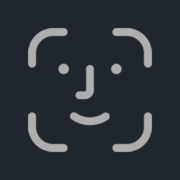
Unified UI and API for processing and training images for facial recognition.
Unified UI and API for processing and training images for facial recognition

Double Commander(https://doublecmd.sourceforge.io/) is a free cross platform open source file manager with two panels side by side. It is inspired by Total Commander and features some new ideas.
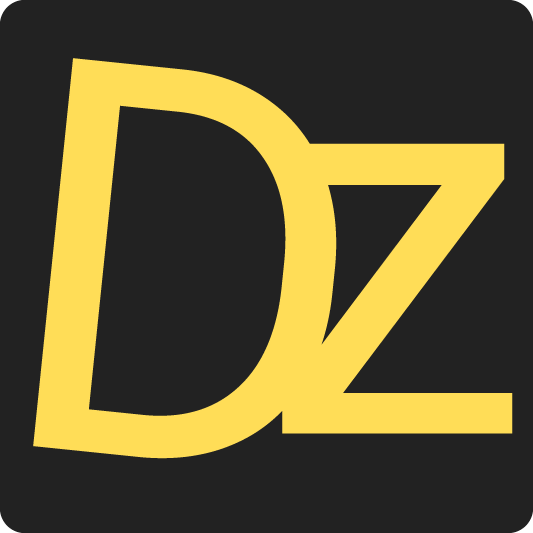
Dozzle is a real-time log viewer for docker containers. As of v6.x, a new Authentication mechanism is in place that requires you to create a /data/users.yml file as described in https://github.com/amir20/dozzle/issues/2630

This plugin allows you to monitor the standby status of your drives at a regular interval.
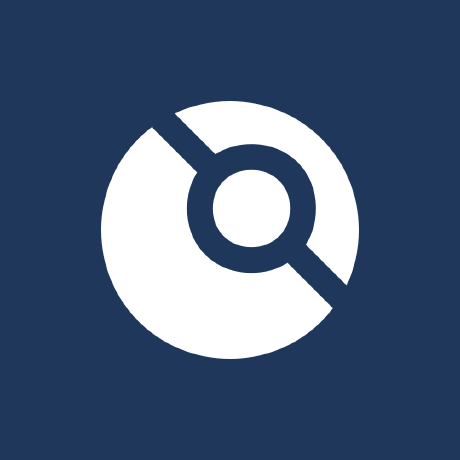
Drone is a Continuous Integration platform built on Docker
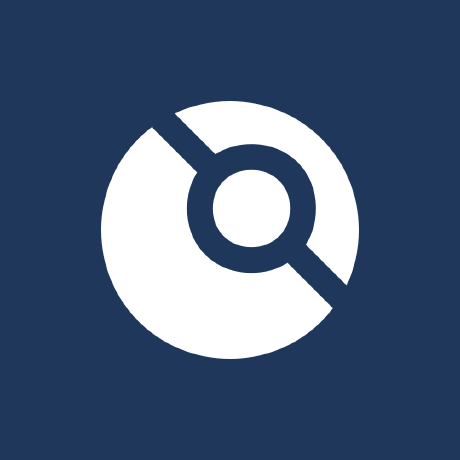
Drone is a Continuous Integration platform built on Docker

Duckdns(https://duckdns.org/) is a free service which will point a DNS (sub domains of duckdns.org) to an IP of your choice. The service is completely free, and doesn't require reactivation or forum posts to maintain its existence.
dupeGuru is a tool to find duplicate files on your computer. It can scan either filenames or contents. The filename scan features a fuzzy matching algorithm that can find duplicate filenames even when they are not exactly the same. The GUI of the application is accessed through a modern web browser (no installation or configuration needed on the client side) or via any VNC client. Also, being based on Alpine Linux, size of this container is very small. For a complete documentation of this container, see https://github.com/jlesage/docker-dupeguru#readme

Web GUI for Duplicacy. Duplicacy backs up your files to many cloud storages with client-side encryption and the highest level of deduplication http://duplicacy.com Note: - It's imporatant to pass hostname (Advanced View > Extra Parameters > --hostname=), as duplicacy license is requested based on hostname and machine-id provided by dbus. - Machine-id will be persisted in the /config directory. - Default hostname set to 'duplicacy-unraid'. - If you want to backup the unRAID FLASH drive then you will have to run Duplicacy as root i.e. USR_ID=0 and GRP_ID=0 - /config -- is where configuration data will be stored. Should be backed up. - /logs -- logs will go there. - /cache -- transient and temporary files will be stored here. Can be safely deleted. - Readme: https://hub.docker.com/r/saspus/duplicacy-web
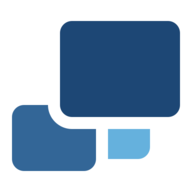
Backup, Cloud, Network Services• Other, Productivity, Tools / Utilities• Utilities
Duplicati(https://www.duplicati.com/) works with standard protocols like FTP, SSH, WebDAV as well as popular services like Microsoft OneDrive, Amazon Cloud Drive and S3, Google Drive, box.com, Mega, hubiC and many others.
This plugin allows you to create backups of your virtual machines (VMs) and docker containers. Additionally you can create snapshots of the VMs.
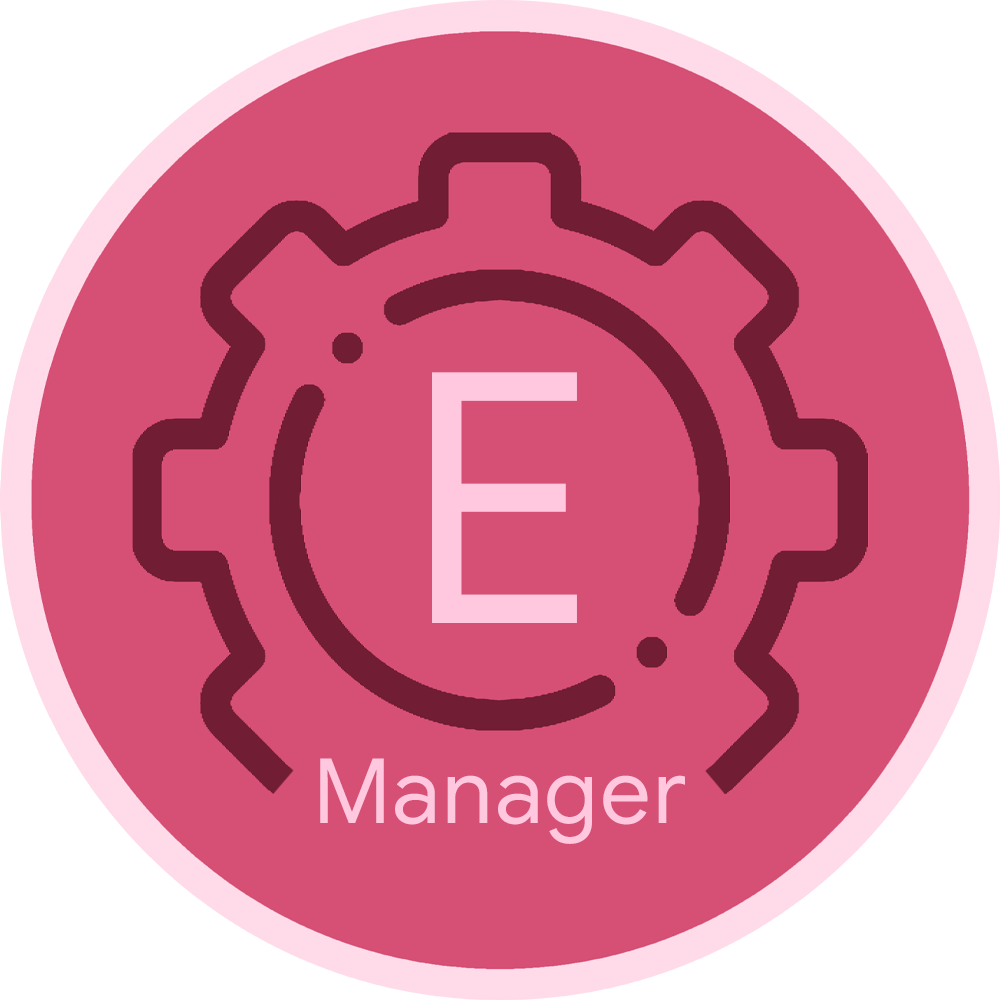
Edition Manager is a tool that automatically manages and updates movie edition information in your Plex library.

Elasticsearch with instructions for installation on unraid. Default Elasticsearch version is 6.6.2 To change version simply edit the version tag in the repository field to an available version on dockerhub. This template not tested on alpine images. Directions below MUST be used in order to get Elasticsearch 5 and above working correctly. Check support thread for more information. Directions: 1. Install CA User Scripts 2. Create a new script named vm.max_map_count 3. Contents of script as follows: #!/bin/bash sysctl -w vm.max_map_count=262144 4. Set script schedule to At Startup of Array
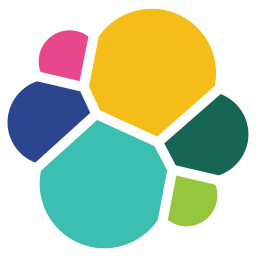
This Elasticsearch docker version is built from the official Elasticsearch docker with minimal changes tailoring it for easier use on Unraid and for the purpose for use with Nextcloud. Elasticsearch with instructions for installation on unraid and then Nextcloud. Elasticsearch version is 7.10.2 Directions below MUST be used in order to get Elasticsearch 5 and above working correctly. Directions: 1. see README.md
Crypto Currency, Network Services• Other, Tools / Utilities• Utilities
Serve your Electrum clients from your own Bitcoin node! Avoid trusting public Electrum nodes, and maintain your own privacy. Electrs does not support encrypted (SSL) communication, so avoid connecting directly to the TCP port over public networks (eg the Internet). Note that some clients, including Electrum, do not support connections without SSL. Consider using nginx as an SSL proxy (see link below for sample configuration). Electrs is designed for personal use only, and is not appropriate for serving a large number of clients. If you have RPC enabled in Bitcoin Core without manually specifying an RPC user and password, Electrs can use Bitcoin's cookie file to auth automatically. If you have manually configured user and password in Bitcoin, these must also be set in Electrs manually. To do so, create a file called electrs.toml in the Electrs Data directory configured below. In this file, include the following data, substituting your own values for USER and PASSWORD: auth = "USER:PASSWORD" See https://github.com/romanz/electrs/blob/master/doc/usage.md for full details on Electrs configuration.

Electrum is a Bitcoin wallet focused on speed and simplicity, with low resource usage. It uses remote servers that handle the most complicated parts of the Bitcoin system, and it allows you to recover your wallet from a secret phrase. ATTENTION: Please keep in mind that your wallet is stored in the created folder in your appdata directory/.electrum/wallets/YOURWALLETNAME - I strongly recommend you to backup this file on a regular basis! IMPORT: If you are already using Electrum you can import your existing wallet by placing the WALLETFILE in the appdata directory for electrum/.electrum/wallets and then choose to use a existing wallet.

Crypto Currency, Network Services• Other, Tools / Utilities• Utilities
Serve your Electrum clients from your own Bitcoin node! Avoid trusting public Electrum nodes, and maintain your own privacy. Expose ElectrumX to the public Internet to support other Electrum users who can't run their own nodes. See https://github.com/spesmilo/electrumx/blob/master/docs/environment.rst for full details on ElectrumX environment configuration.
A small flask based service to sync up Emby clients
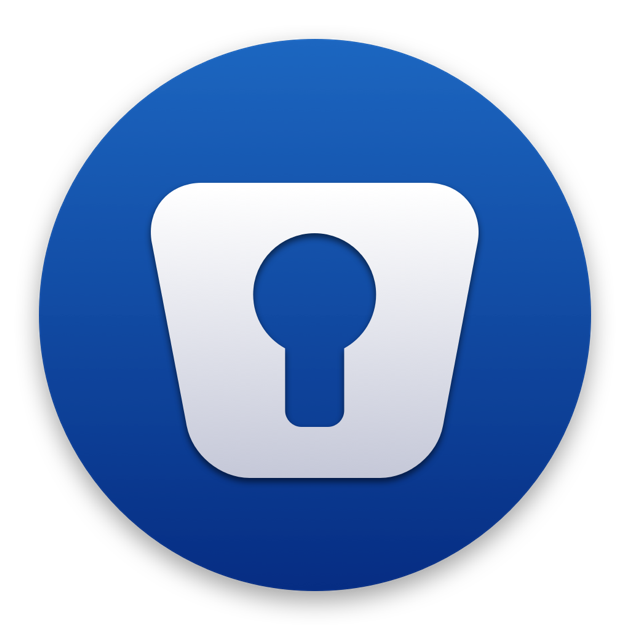
Enpass is a cross-platform password management app to securely store passwords and other credentials in a virtual vault locked with a master password. Unlike most other popular password managers, Enpass is an offline password manager. The app does not store user data on its servers, but locally on their own devices, encrypted. Users can choose to synchronize their data between different devices using their own preferred cloud storage service like Google Drive, Box, Dropbox, OneDrive, iCloud, and WebDAV.
Automatically login, bypass Captchas, and redeem free games. Follow JSON Configuration and Cookie Import https://hub.docker.com/r/charlocharlie/epicgames-freegames/
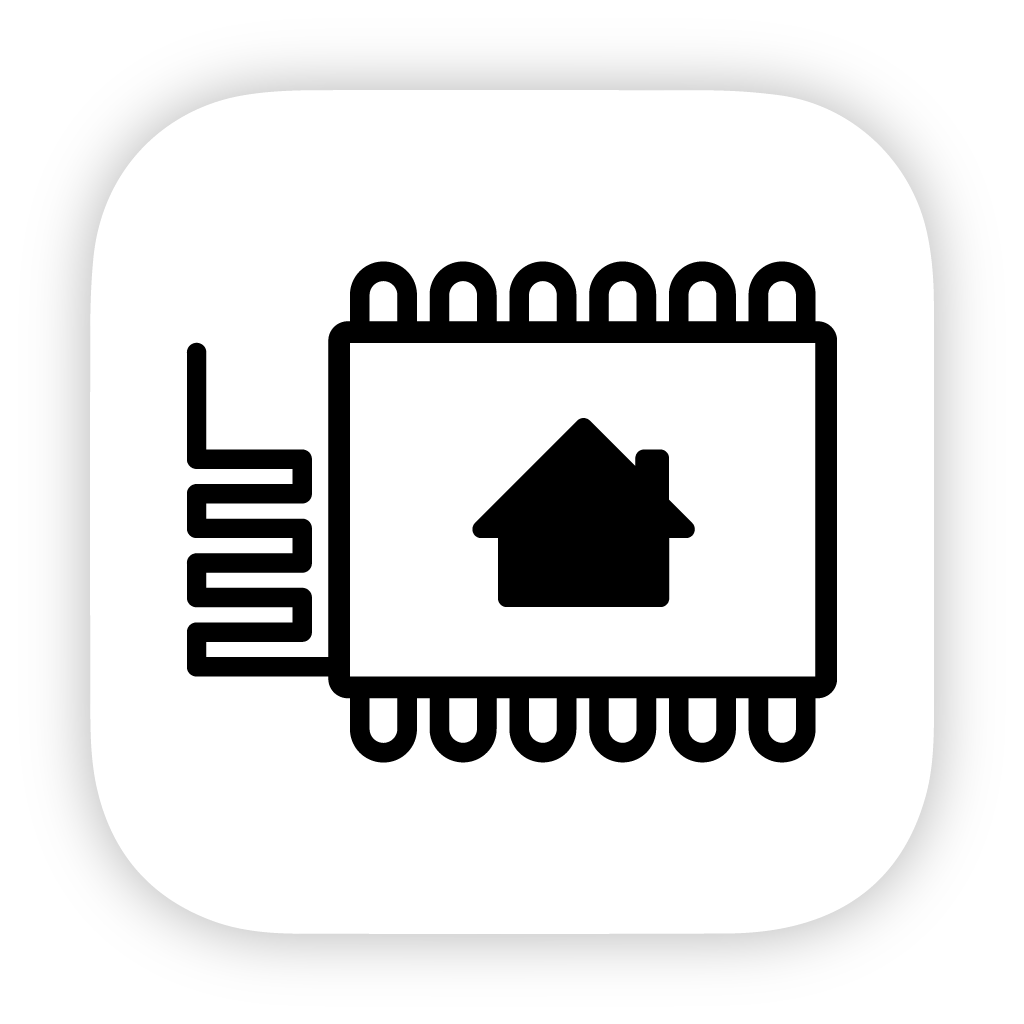
ESPHome is a system to control your ESP8266/ESP32 by simple yet powerful configuration files and control them remotely through Home Automation systems.
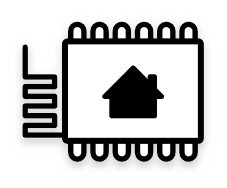
The official ESPHome Container. ESPHome is the perfect solution for creating custom firmwares for your ESP8266/ESP32/RPI/Beken boards. Its primary focus is making the process to get your ESP running as simple as possible, with many helper tools to ensure you will have the best user experience. Devices showing all offline? Change the environment variable of ESPHOME_DASHBOARD_USE_PING to true if mDNS is not working on your network. To increase compiling performance by kind of a lot, the default has /cache mapped to RAM, you can delete this path if you do not have much RAM to spare on your machine.

EverShop is a GraphQL Based and React ecommerce platform with essential commerce features. Built with React, modular and fully customizable. To create admin user: console into the app and run npm run user:create -- --email "your email" --password "your password" --name "your name"
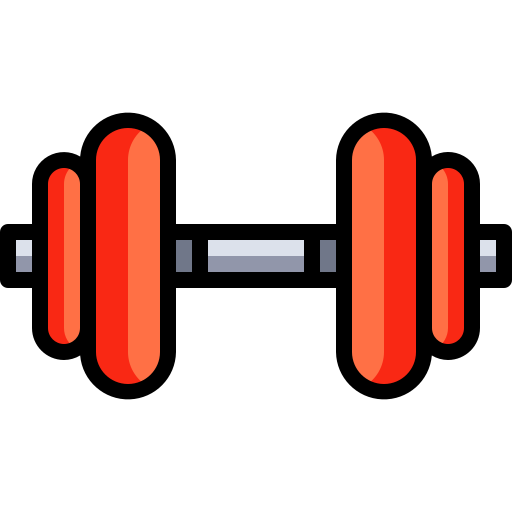
Workout diary with GitHub-style year visualization
Not everyone, especially people new to Linux and Unraid, know what a command that they type i will actually do. Explainshell is here to help with that. Copy and paste a command into its searchbox then hit explain It will breakdown and display what each part of a Linux command means and does.

Cloud, Network Services• Web, Other, Other, Productivity, Tools / Utilities• Utilities
FacturaScripts is an accounting and billing program. With it you can manage the day to day of your company: make invoices, orders, delivery notes, budgets, accounting, inventory and much more. Requires MYSQL Server or MariaDB or Postgress

Fail2ban container Icon URL : https://raw.githubusercontent.com/FrankM77/docker-fail2ban/master/Fail2ban_logo.png You must add a path to your container log file that you want fail2ban to monitor. Important: If you are using Nginx Proxy Manger with Cloudflare tunnels then you need to pass the client IP to your container that you want fail2ban to protect. For instance I have fail2ban protecting my Jellyfin container but inititally in the Jellyfin logfiles it would log the IP address as 172.18.0.1, so in order to log the real connecting client IP you need to go into Nginx Proxy manager--->proxy host---->Advanced------>Under custom configuration add "real ip header CF-Connecting-IP" without the quotes. You will then notice that your container log (in my case jellyfin) will have the real ip of the connecting user/client.