
checkrr
Scan your library files for corrupt media and replace the files via sonarr and radarr
Browse our large and growing catalog of applications to run in your Unraid server.

Scan your library files for corrupt media and replace the files via sonarr and radarr
Media Applications• Photos, Media Servers• Photos, Productivity, Tools / Utilities• Utilities
Self-hosted Image and Video Hosting solution, your own Flickr/imgur media sharing alternative with your rules.
This template uses the official Chia-Docker. Chia-Docker is a containerised version of the Chia Blockchain (no GUI) for HDD Farming. Helps turn your Unraid server into a XCH / cryptocurrency farming rig.
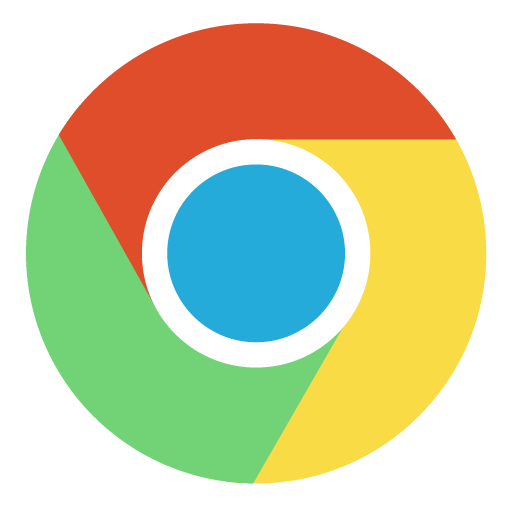
Chromium is a free and open-source software project developed by the Google-sponsored Chromium project.

Chronos is a small container to run and schedule Python 3.7 scripts. You can create virtual enviroments, edit your scripts, install Pip dependencies, view execution logs, and debug your scripts, all from the sleek web UI. You can report bugs or wish for features by opening an issue in the GitHub page.

This template is for scanning your unRAID server with clamav and clamscan. To scan your server, check the environment variable to set the scanned folder and just start the container. When it is finished, the container will stop and you can view the logs to see the results. If you are having issues with permissions, you should adjust your User ID and Group ID below. You might also need to change the permissions on the config folder. You can do with with Docker Safe Permissions, using the built-in "NewPerms" commands, or a simple shell command. 1. In the GUI 2. newperms /mnt/cache/appdata/clamav 3. chmod -R u-x,go-rwx,go+u,ugo+X /mnt/cache/appdata/clamav && chown -R nobody:users /mnt/cache/appdata/clamav NOTE:Option 3 above are the commands that "newperms" runs in the bg.
Cloud Database Manager (Official Docker Image) As an open-source product it already supports the most popular open source databases, such as PostgreSQL, MySQL, MariaDB, SQLite and Firebird.

CloudCommander is a simple web file browser with a built in text editor and archive compress/extract abilities. Instructions: Set Port to the port you want to be able to access from. Defaults to 8765 Set Mount Point to the directory you want to be able to access in the browser. Defaults to /mnt/user, all shares
Network Services• Management, Productivity, Tools / Utilities• Utilities
Bash script running as cronjob in Docker to update CloudFlare DNS records.

This small Alpine Linux based Docker image will allow you to use the free CloudFlare DNS Service as a Dynamic DNS Provider (DDNS). Variable:EMAIL: Your Cloudflare email. Variable:API_KEY: A Zone-DNS API Key to be created on the following page: https://dash.cloudflare.com/profile/api-tokens Variable:ZONE: Your domain name. e.g. example.com Variable:SUBDOMAIN: Your subdomain. e.g. sub.example.com (Only enter subdomain name, not entire address!) Variable:PROXIED: Set this to true if the domain is using the Cloudflare proxy (CDN). Defaults to false Variable:RRTYPE: Set to AAAA to use set IPv6 records instead of IPv4 records. Defaults to A for IPv4 records. NOTE: AAAA: You will also need to run docker with IPv6 support, or run the container with host networking enabled.
A simple container designed to send CloudFlare speedtest results over MQTT.
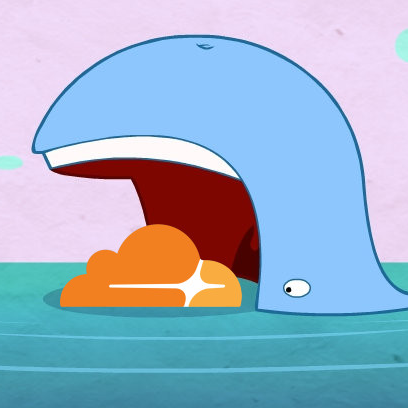
Cloudflared proxy-dns multi-platform Docker image based on Alpine Linux

A full-featured web interface for CNC controllers running Grbl, Marlin, Smoothieware, or TinyG.

Code-server(https://coder.com) is VS Code running on a remote server, accessible through the browser. - Code on your Chromebook, tablet, and laptop with a consistent dev environment. - If you have a Windows or Mac workstation, more easily develop for Linux. - Take advantage of large cloud servers to speed up tests, compilations, downloads, and more. - Preserve battery life when you're on the go. - All intensive computation runs on your server. - You're no longer running excess instances of Chrome.

CompreFace (CPU) is a leading free and open-source face recognition system You can choose between different Builds FaceNet(default), (compreface:0.6.1) - For general purposes. Support CPU without AVX2 Arcface-R100, (compreface:0.6.1-arcface-r100) - The most accurate model, but the most slowest MobileNet, (compreface:0.6.1-mobilenet) - The fastest model among CPU only models More Infos: https://github.com/exadel-inc/CompreFace/blob/master/custom-builds/README.md Database by default this App install a PostgresSQL Server. The Data are stored in the given Appdata Folder. If you allready have your own Postgres Server running, you can setup a external Server. 1. Click on "Show more settings" 2. Enter the Username and URL of your PostgresSQL Server. Note: The User has to be SuperUser Rights 3. Set the Variable EXTERNAL_DB to "True" The URL should look like this: jdbc:postgresql://IP:PORT/DATABASENAME like: jdbc:postgresql://192.168.1.254:5432/compreface

CompreFace is a leading free and open-source face recognition system 1. Install Unraid Nvidia Plugin (available in the community apps store): https://forums.unraid.net/topic/98978-plugin-nvidia-driver/ 2. You can choose from different GPU Builds: Arcface-R100-GPU, (compreface:0.6.1-arcface-r100-gpu) - The most accurate model MobileNet-GPU, (compreface:0.6.1-mobilenet-gpu) - The fastest model More Infos: https://github.com/exadel-inc/CompreFace/blob/master/custom-builds/README.md Database Configuration by default this App install a PostgresSQL Server. The Data are stored in the given Appdata Folder. If you allready have your own Postgres Server running, you can setup a external Server. 1. Click on "Show more settings" 2. Enter the Username and URL of your PostgresSQL Server. Note: The User has to be SuperUser Rights 3. Set the Variable EXTERNAL_DB to "True" The URL should look like this: jdbc:postgresql://IP:PORT/DATABASENAME like: jdbc:postgresql://192.168.1.254:5432/compreface

controlrd is a companion plugin for the ControlR app.

Cronicle is a multi-server task scheduler and runner, with a web based front-end UI. It handles both scheduled, repeating and on-demand jobs, targeting any number of worker servers, with real-time stats and live log viewer. It's basically a fancy Cron replacement written in Node.js. You can give it simple shell commands, or write Plugins in virtually any language. A huge thank you to github.com/jhuckab for the Cronicle project and github.com/soulteary for the container!

Backup, Productivity, Security, Tools / Utilities• Utilities
Cryptomator WebDAV allows you to serve a locally stored Cryptomator vault over a secure WebDAV (https) connection, allowing access to decrypted files through third party WebDav tools such as rclone, Mountain Duck, CyberDuck etc. Setting the Cryptomator Vault Password: The password for the vault can either be set directly through the Cryptomator Vault Password variable, or can be stored in a local file and shared through the Cryptomator Vault Password File setting. Only one is needed. Note: Unraid only shows directories in its drop down by default, manually type the full path to the file in the variable box, e.g. '/mnt/user/appdata/cryptomator-webdav/vault.pass' Optional Signed Certificate: An optional signed certificate can be passed to the container, e.g. from LetsEncrypt. Set the "Optional: Signed Certificate" variable to the full path of your certificate file, containing both your cert and the key in one .pem file. Note: Unraid only shows directories in its drop down by default, manually type the full path to the file in the variable box, e.g. '/mnt/user/appdata/cryptomator-webdav/mycert.pem' File Permissions: Cryptomator-webdav runs as UID:99, GID:100 by default. This can be changed through the CRYPTOMATOR_UID and CRYPTOMATOR_GID variables. Ensure vault files are read and writable by the IDs you set. Ensure any vault password file provided is readable by these IDs. More Secure File Permissions: Most Unraid Community Applications containers run as UID:99, GID:100 In theory this would mean a rouge container could have read access to your encrypted files if the vault was shared with it. To ensure a slightly more secure installation, it is recommended the container application is run as a separate Unraid user id, and vault files are only accessible by this user. For example: Set CRYPTOMATOR_UID to your Unraid user id, e.g. 1000 Ensure all vault files are only readable and writable by this user: chown -R 1000: /path/to/cryptomator/vault chmod -R u+rwX,g-rwx,o-rwx /path/to/cryptomator/vault See the Cryptomator WebDAV github project for more details at https://github.com/greycubesgav/cryptomator-webdav More details about Cryptomator can be found at https://cryptomator.org

Game Servers, Network Services• Other, Productivity, Tools / Utilities• Utilities
This Docker will install and download CSMM for 7DtD (CatalysmsServerManager). It's a powerfull Server Manager with Server automation, Discord notifications, High ping kicker, Country ban, Player tracking, Ingame commands, Economy system, Discord integration, Support ticket system, Server analytics,... for 7DtD. UPDATE NOTICE: Simply set the 'Force Update' to 'true' and restart the container (don't forget to turn it off after the update).

Docker image including CUPS print server and printing drivers (installed from the Debian packages). Connect to the Cups server at http://127.0.0.1:631 Add printers: Administration > Printers > Add Printer Note: The admin user/password for the Cups server is admin/admin

CUPS instance that is meant as an AirPrint relay for printers that are already on the network but not AirPrint capable. CUPS supports printing to: AirPrint™ and IPP Everywhere™ printers, Network and local (USB) printers with Printer Applications, and Network and local (USB) printers with (legacy) PPD-based printer drivers. To add printers: visit the WebUI => Administration => Printers => Add Printer The default admin credential : admin/admin (please Change when setting up your container)

Docker image including CUPS print server and Canon printing drivers (installed from the Debian packages). Connect to the Cups server at http://127.0.0.1:631 Add printers: Administration > Printers > Add Printer Note: The admin user/password for the Cups server is admin/admin
The Cyber Swiss Army Knife - a web app for encryption, encoding, compression and data analysis.
Czkawka is written in Rust, simple, fast and easy to use app to remove unnecessary files from your computer. The GUI of the application is accessed through a modern web browser (no installation or configuration needed on the client side) or via any VNC client. Also, being based on Alpine Linux, size of this container is very small. For a complete documentation of this container, see https://github.com/jlesage/docker-czkawka#readme

DAPS (Drazzilb's Arr PMM Scripts) A collection of useful scripts for media management and automation Support for this container can be found on Trash's Guide's Discord server https://trash-guides.info/discord

darktable(https://www.darktable.org/) is an open source photography workflow application and raw developer. A virtual lighttable and darkroom for photographers. It manages your digital negatives in a database, lets you view them through a zoomable lighttable and enables you to develop raw images and enhance them.

Network Services• Other, Plugins, Tools / Utilities• Utilities
Monitor and act on your consumed data volume utilizing vnStat: dashboards, notifications, start/stop Dockers, disconnect/reconnect VMs and custom scripting.

Datoso is a WIP Python command line tool to download and organize your Dat Roms. As today the tool supports dat-omatic, redump, and translated-english dats. It merges all the dats in a tree folder structure thought to use with Emulators rather than dats. The dat file format must be compatible with ROMVault. For a complete documentation of this container, see https://github.com/laromicas/datoso/blob/master/README.md For documentation about using ROMVault see https://www.romvault.com/

Davos(https://github.com/linuxserver/davos) is an FTP automation tool that periodically scans given host locations for new files. It can be configured for various purposes, including listening for specific files to appear in the host location, ready for it to download and then move, if required. It also supports completion notifications as well as downstream API calls, to further the workflow.