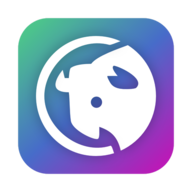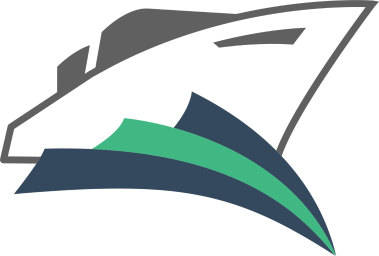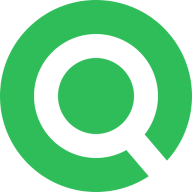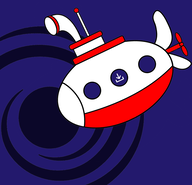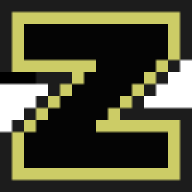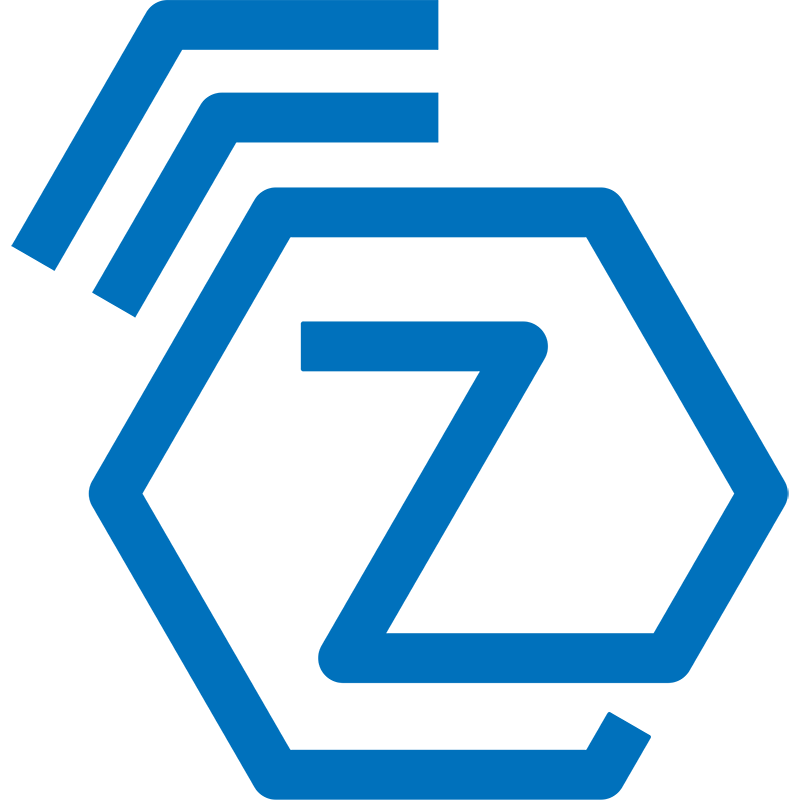xwiki
XWiki is a free wiki software platform written in Java with a design emphasis on extensibility. XWiki is an enterprise wiki. It includes WYSIWYG editing, OpenDocument based document import/export, semantic annotations and tagging, and advanced permissions management.