
cncjs
A full-featured web interface for CNC controllers running Grbl, Marlin, Smoothieware, or TinyG.
Browse our large and growing catalog of applications to run in your Unraid server.

A full-featured web interface for CNC controllers running Grbl, Marlin, Smoothieware, or TinyG.

Code-server(https://coder.com) is VS Code running on a remote server, accessible through the browser. - Code on your Chromebook, tablet, and laptop with a consistent dev environment. - If you have a Windows or Mac workstation, more easily develop for Linux. - Take advantage of large cloud servers to speed up tests, compilations, downloads, and more. - Preserve battery life when you're on the go. - All intensive computation runs on your server. - You're no longer running excess instances of Chrome.

This is THE place to find add-on applications for your Unraid server.

CompreFace (CPU) is a leading free and open-source face recognition system You can choose between different Builds FaceNet(default), (compreface:0.6.1) - For general purposes. Support CPU without AVX2 Arcface-R100, (compreface:0.6.1-arcface-r100) - The most accurate model, but the most slowest MobileNet, (compreface:0.6.1-mobilenet) - The fastest model among CPU only models More Infos: https://github.com/exadel-inc/CompreFace/blob/master/custom-builds/README.md Database by default this App install a PostgresSQL Server. The Data are stored in the given Appdata Folder. If you allready have your own Postgres Server running, you can setup a external Server. 1. Click on "Show more settings" 2. Enter the Username and URL of your PostgresSQL Server. Note: The User has to be SuperUser Rights 3. Set the Variable EXTERNAL_DB to "True" The URL should look like this: jdbc:postgresql://IP:PORT/DATABASENAME like: jdbc:postgresql://192.168.1.254:5432/compreface

CompreFace is a leading free and open-source face recognition system 1. Install Unraid Nvidia Plugin (available in the community apps store): https://forums.unraid.net/topic/98978-plugin-nvidia-driver/ 2. You can choose from different GPU Builds: Arcface-R100-GPU, (compreface:0.6.1-arcface-r100-gpu) - The most accurate model MobileNet-GPU, (compreface:0.6.1-mobilenet-gpu) - The fastest model More Infos: https://github.com/exadel-inc/CompreFace/blob/master/custom-builds/README.md Database Configuration by default this App install a PostgresSQL Server. The Data are stored in the given Appdata Folder. If you allready have your own Postgres Server running, you can setup a external Server. 1. Click on "Show more settings" 2. Enter the Username and URL of your PostgresSQL Server. Note: The User has to be SuperUser Rights 3. Set the Variable EXTERNAL_DB to "True" The URL should look like this: jdbc:postgresql://IP:PORT/DATABASENAME like: jdbc:postgresql://192.168.1.254:5432/compreface

CA Config Editor is a simple file editor for advanced users that will allow you to edit within your browser any of unRaid's configuration files (or any file on your server - useful for easily editing application's appdata config files without utilizing the command prompt)

controlrd is a companion plugin for the ControlR app.

This package contains the Coral Accelerator Module Drivers and installs them to utilize them in your Docker containers. Only necessary for PCI based Coral TPUs!
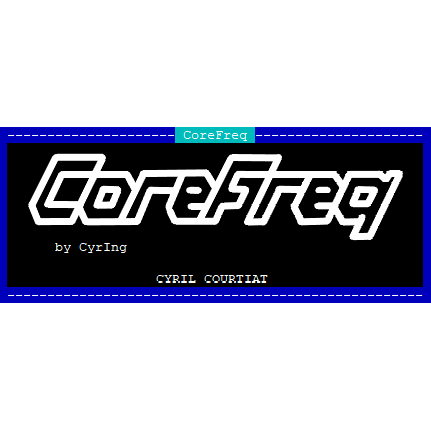
CoreFreq is a CPU low level monitoring software designed for x86_64-Processors. You can show Package and Core temps, Hot sensor, Vcore, RAM,... You can also toggle SpeedStep, Clock modulation, Turbo boost, C-States demotion, C1E,... It has also a built in stress test and much, much more. Visit the plugin page after installing and follow the instructions. Open up a unRAID Terminal and type in 'corefreq-cli' (without quotes), hit "F2" or "SPACE" to open up the menu inside CoreFreq. Please note that not every combination of CPU and motherboard is supported! Intel Systems: It is recommended that you append 'nmi_watchdog=0' (without qutoes) for better accuracy to your syslinux configuration (this is only recommended if you are using it directly on Unraid with a physical monitor and keyboard attached, if are using it over SSH it's not necessary because of the added network delay). You can get more details here: https://github.com/cyring/CoreFreq ATTENTION: If you experience any rendom crashes of Unraid or a crash when installing the plugin please make a short post in the support thread and also put you Diagnostics (Tools -> Diagnostics -> Download -> drop the downloaded zip file in the text box) in the post. WARNING: KEEP IN MIND, FREQUENCIES/CORE RATIOS ARE APPLIED IN REAL TIME, PLEASE ONLY CHANGE THE VALUES IF YOU KNOW WHAT YOU ARE DOING!!!

Cronicle is a multi-server task scheduler and runner, with a web based front-end UI. It handles both scheduled, repeating and on-demand jobs, targeting any number of worker servers, with real-time stats and live log viewer. It's basically a fancy Cron replacement written in Node.js. You can give it simple shell commands, or write Plugins in virtually any language. A huge thank you to github.com/jhuckab for the Cronicle project and github.com/soulteary for the container!

Backup, Productivity, Security, Tools / Utilities• Utilities
Cryptomator WebDAV allows you to serve a locally stored Cryptomator vault over a secure WebDAV (https) connection, allowing access to decrypted files through third party WebDav tools such as rclone, Mountain Duck, CyberDuck etc. Setting the Cryptomator Vault Password: The password for the vault can either be set directly through the Cryptomator Vault Password variable, or can be stored in a local file and shared through the Cryptomator Vault Password File setting. Only one is needed. Note: Unraid only shows directories in its drop down by default, manually type the full path to the file in the variable box, e.g. '/mnt/user/appdata/cryptomator-webdav/vault.pass' Optional Signed Certificate: An optional signed certificate can be passed to the container, e.g. from LetsEncrypt. Set the "Optional: Signed Certificate" variable to the full path of your certificate file, containing both your cert and the key in one .pem file. Note: Unraid only shows directories in its drop down by default, manually type the full path to the file in the variable box, e.g. '/mnt/user/appdata/cryptomator-webdav/mycert.pem' File Permissions: Cryptomator-webdav runs as UID:99, GID:100 by default. This can be changed through the CRYPTOMATOR_UID and CRYPTOMATOR_GID variables. Ensure vault files are read and writable by the IDs you set. Ensure any vault password file provided is readable by these IDs. More Secure File Permissions: Most Unraid Community Applications containers run as UID:99, GID:100 In theory this would mean a rouge container could have read access to your encrypted files if the vault was shared with it. To ensure a slightly more secure installation, it is recommended the container application is run as a separate Unraid user id, and vault files are only accessible by this user. For example: Set CRYPTOMATOR_UID to your Unraid user id, e.g. 1000 Ensure all vault files are only readable and writable by this user: chown -R 1000: /path/to/cryptomator/vault chmod -R u+rwX,g-rwx,o-rwx /path/to/cryptomator/vault See the Cryptomator WebDAV github project for more details at https://github.com/greycubesgav/cryptomator-webdav More details about Cryptomator can be found at https://cryptomator.org

Game Servers, Network Services• Other, Productivity, Tools / Utilities• Utilities
This Docker will install and download CSMM for 7DtD (CatalysmsServerManager). It's a powerfull Server Manager with Server automation, Discord notifications, High ping kicker, Country ban, Player tracking, Ingame commands, Economy system, Discord integration, Support ticket system, Server analytics,... for 7DtD. UPDATE NOTICE: Simply set the 'Force Update' to 'true' and restart the container (don't forget to turn it off after the update).

Docker image including CUPS print server and printing drivers (installed from the Debian packages). Connect to the Cups server at http://127.0.0.1:631 Add printers: Administration > Printers > Add Printer Note: The admin user/password for the Cups server is admin/admin

CUPS instance that is meant as an AirPrint relay for printers that are already on the network but not AirPrint capable. CUPS supports printing to: AirPrint™ and IPP Everywhere™ printers, Network and local (USB) printers with Printer Applications, and Network and local (USB) printers with (legacy) PPD-based printer drivers. To add printers: visit the WebUI => Administration => Printers => Add Printer The default admin credential : admin/admin (please Change when setting up your container)

Docker image including CUPS print server and Canon printing drivers (installed from the Debian packages). Connect to the Cups server at http://127.0.0.1:631 Add printers: Administration > Printers > Add Printer Note: The admin user/password for the Cups server is admin/admin

A very simple plugin to allow you to place any webpage (or web app's GUI) onto the tabs of unRaid's GUI
The Cyber Swiss Army Knife - a web app for encryption, encoding, compression and data analysis.
Czkawka is written in Rust, simple, fast and easy to use app to remove unnecessary files from your computer. The GUI of the application is accessed through a modern web browser (no installation or configuration needed on the client side) or via any VNC client. Also, being based on Alpine Linux, size of this container is very small. For a complete documentation of this container, see https://github.com/jlesage/docker-czkawka#readme

DAPS (Drazzilb's Arr PMM Scripts) A collection of useful scripts for media management and automation Support for this container can be found on Trash's Guide's Discord server https://trash-guides.info/discord

darktable(https://www.darktable.org/) is an open source photography workflow application and raw developer. A virtual lighttable and darkroom for photographers. It manages your digital negatives in a database, lets you view them through a zoomable lighttable and enables you to develop raw images and enhance them.

Network Services• Other, Plugins, Tools / Utilities• Utilities
Monitor and act on your consumed data volume utilizing vnStat: dashboards, notifications, start/stop Dockers, disconnect/reconnect VMs and custom scripting.

Datoso is a WIP Python command line tool to download and organize your Dat Roms. As today the tool supports dat-omatic, redump, and translated-english dats. It merges all the dats in a tree folder structure thought to use with Emulators rather than dats. The dat file format must be compatible with ROMVault. For a complete documentation of this container, see https://github.com/laromicas/datoso/blob/master/README.md For documentation about using ROMVault see https://www.romvault.com/

This plugin provides the ability to mount davfs filesystems under Unraid. It installs the davfs2 package which can then be used to mount webdav filesystems from the Unraid command line. See the man pages here for a more complete breakdown of all configuration: https://linux.die.net/man/8/mount.davfs https://linux.die.net/man/5/davfs2.conf

Davos(https://github.com/linuxserver/davos) is an FTP automation tool that periodically scans given host locations for new files. It can be configured for various purposes, including listening for specific files to appear in the host location, ready for it to download and then move, if required. It also supports completion notifications as well as downstream API calls, to further the workflow.
Media Applications• Other, Other, Productivity, Tools / Utilities• Utilities
Discord bot to control Docker services via the Docker socket

Personal DDNS client with Digital Ocean Networking DNS as backend. See https://github.com/skibish/ddns/blob/master/README.md on how to configure the .ddns.yml

Drivers, Network Services• Other, Productivity, Tools / Utilities• Utilities
This container will run apt-mirror and Apache2. This allows you to create a local apt mirror for Debian packages. On first run you will have to edit the mirror.list file that lives in your CONFIG_DIR which repositories you want to sync and other settings like how many threads to use for downloading,... Restart the container afterwards (keep an eye on the logs the container will tell you what to do). ATTENTION/WARNING: Keep in mind that the first sync can take very long depending on how much repositories you've selected (stable main contrib non-free: Will take about 200GB of hard drive space!). Update from the mirror files: By default a cron job will run every day at 01:00 which will update your mirror. Mirror address: The default address for the mirror is 'http://ipFROMtheCONTAINER:980' Add something like this to your '/etc/apt/sources.list': 'deb http://ipFROMtheCONTAINER:980/debian stable main contrib non-free'

This Container is a full Debian Bookworm Xfce4 Desktop environment with a noVNC webGUI and all the basic tools pre-installed. ROOT ACCESS: 1. Open up your WebGUI 2. Open up a terminal 3. Type in 'su' 4. Type in your password that you've set (no screenoutput is shown if you type in passwords in Linux) 5. Press Enter 6. You should now be root. If you want to install some other application you can do that by creating a user.sh and mounting it to the container to /opt/scripts/user.sh (a standard bash script should do the trick). You also can reverse proxy this container with nginx or apache (for more info see the Github/Dockerhub page). Storage Note: All things that are saved in the container should be in the home or a subdirectory in your homefolder, all files that are store outside your homefolder are not persistant and will be wiped if there is an update of the container or you change something in the template.
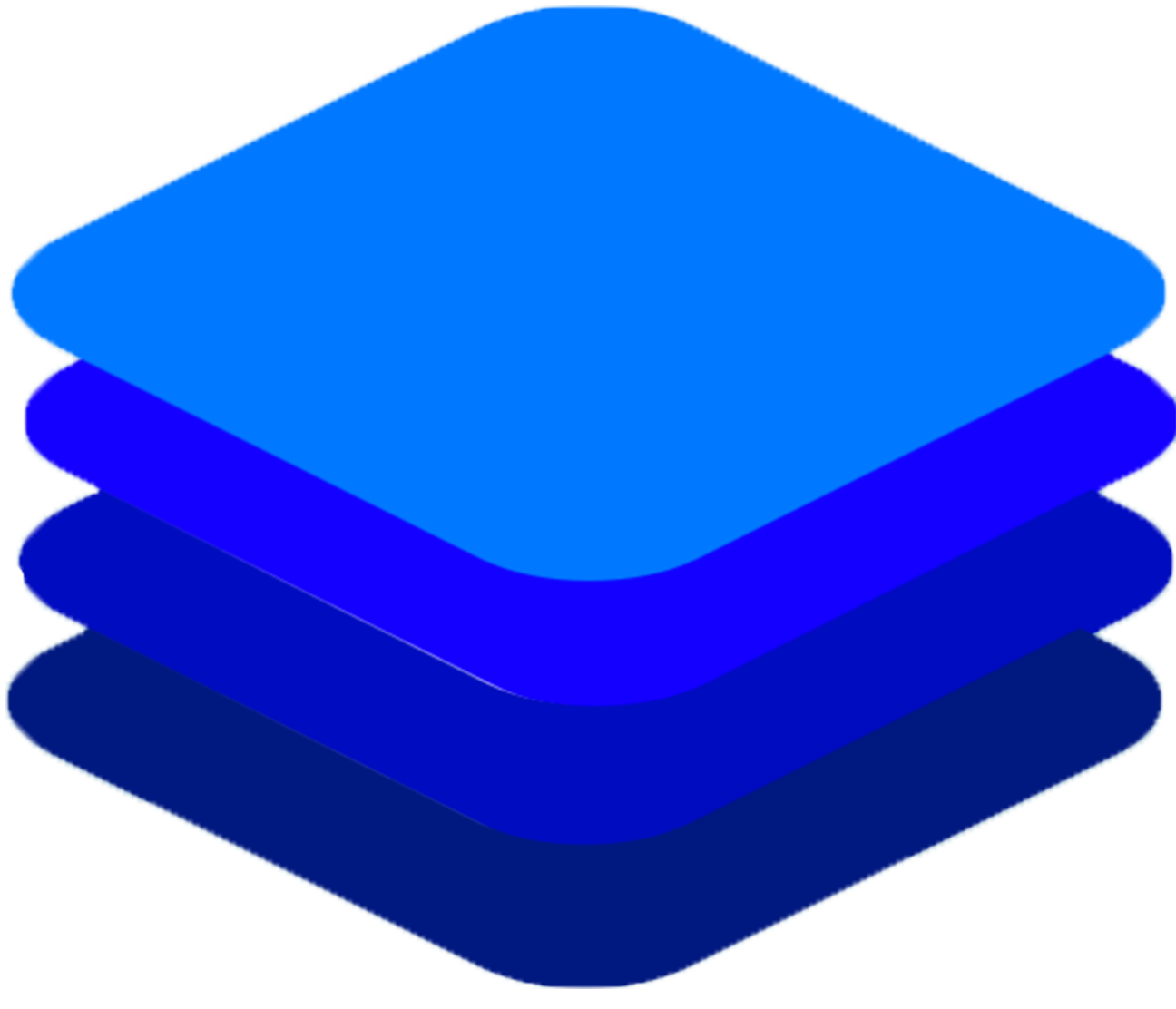
Deepstack is an AI server that empowers every developer in the world to easily build state-of-the-art AI systems both on-premise and in the cloud. The promises of Artificial Intelligence are huge but becoming a machine learning engineer is hard. Build and deploy AI-powered applications with in-built and custom AI APIs, all offline and self-hosted. See https://deepstack.cc and https://docs.deepstack.cc/faq/index.html To use with home assistant see: https://github.com/robmarkcole/HASS-Deepstack-object and https://docs.deepstack.cc/faq/index.html Old CPUs without AVX: If you are using an older CPU that doesn't support AVX (Warning: This version hasn't been updated in some time): 1. Add :noavx to the end of the Repository: field. 2. Should look like this: deepquestai/deepstack:noavx GPU: If you wish to use a NVIDIA GPU instead of your CPU: 1. Install Unraid Nvidia Plugin (available in the community apps store): https://forums.unraid.net/topic/98978-plugin-nvidia-driver/ 2. Add :gpu to the end of the Repository: field. Should look like this: deepquestai/deepstack:gpu 3. Add --runtime=nvidia to the Extra Parameters: field (to view this field switch to advanced view by clicking the toggle in the top right next to Basic View) . 4. Copy your GPU UUID to Nvidia Visible Devices:. (Can be found in the Nvidia Driver settings page under nVidia Info:). Should look something like this: GPU-1a2b3456-7890-1cd2-ea34-56b7c8de90a1 *I am not the creator or maintainer of this container I am merely providing the Unraid template.
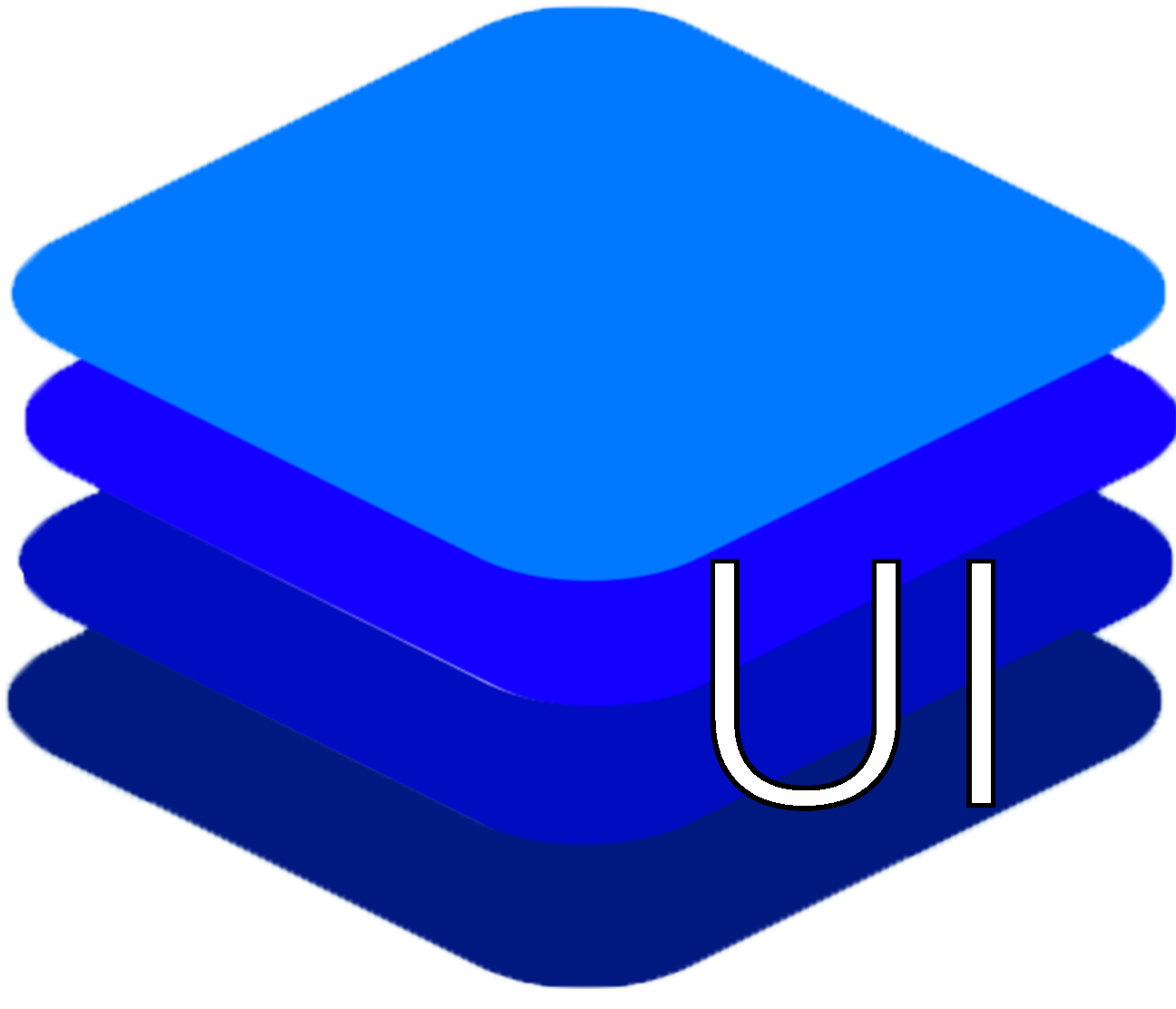
UI for working with Deepstack. Allows uploading an image and performing object detection or face recognition with Deepstack. Also faces can be registered with Deepstack. The effect of various parameters can be explored, including filtering objects by confidence, type and location in the image. Created by robmarkcole. *I am not the creator or maintainer of this container I am merely providing the Unraid template.