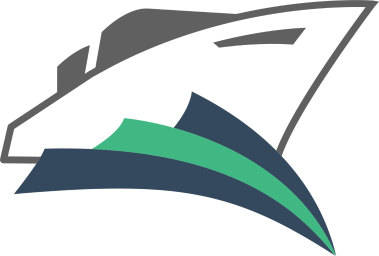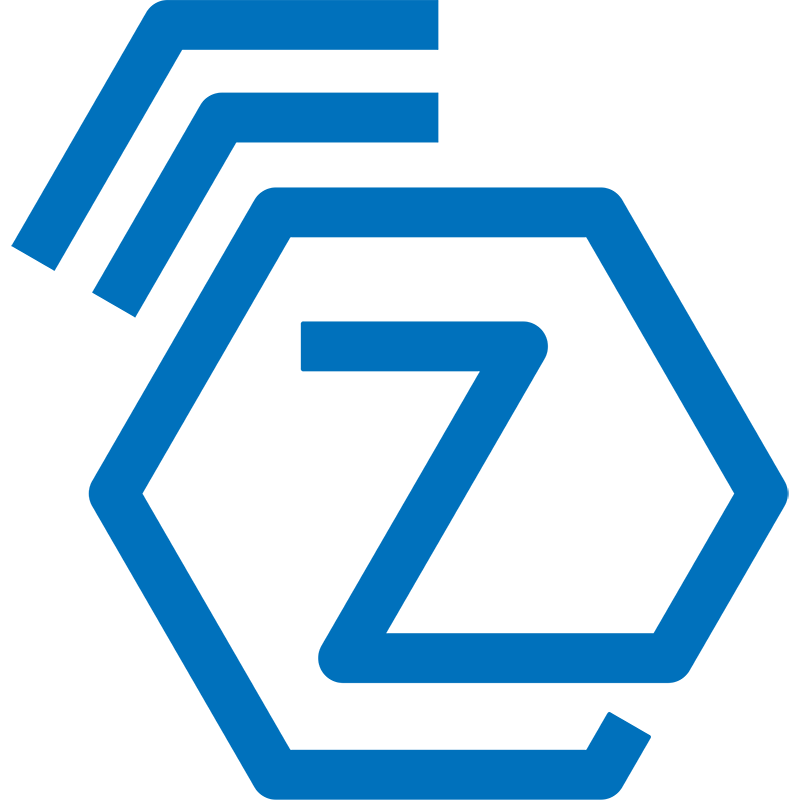xteve_g2g_owi
xteve, guide2go, owi2plex in one docker with cron access xteve webui ip:34400/web/ after docker start check your config folder and do your setups, setup is persistent, start from scratch by delete them cron and xteve start options are updated on docker restart. setup guide2go SD subscrition as follows or copy your existing .yaml files into your mounted /guide2go folder docker exec -it "dockername" guide2go -configure /guide2go/"your_epg_name".yaml to test the cronjob functions docker exec -it "dockername" ./config/cronjob.sh included functions are (all can be individual turned on / off) xteve - iptv and epg proxy server for plex, emby, etc ... thanks to @marmei guide2go - xmltv epg grabber for schedules direct, thanks to @marmei owi2plex - xmltv epg grabber for enigma receivers using open web, thanks to @cvarelaruiz some small script lines cause i personally use tvheadend and get playlist for xteve and cp xml data to tvheadend