requestrr
WireGuard VPN, Privoxy and Unbound built-in! Discord request bot for your media consumption needs.
Browse our large and growing catalog of applications to run in your Unraid server.
WireGuard VPN, Privoxy and Unbound built-in! Discord request bot for your media consumption needs.
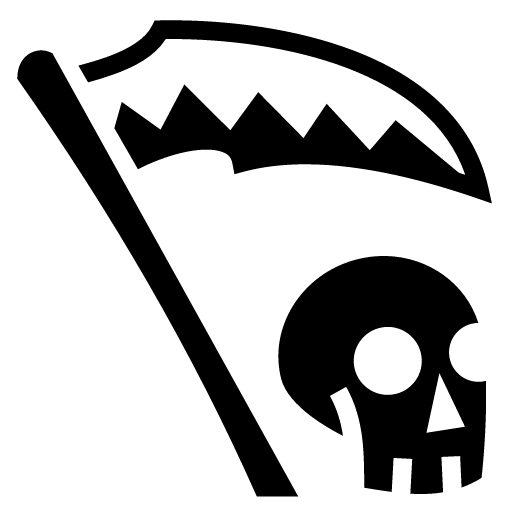
Backup, Media Applications• Music, Video, Other, Productivity, Tools / Utilities• Utilities
This container will detect optical disks by their type and rip them automatically.
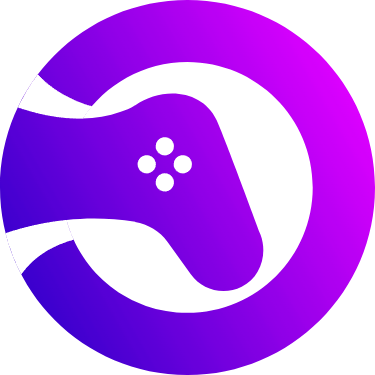
A beautiful, powerful, self-hosted rom manager RomM (ROM Manager) allows you to scan, enrich, and browse your game collection with a clean and resonsive interface. With support for multiple platforms, various naming schemes, and custom tags, RomM is a must-have for anyone who plays on emulators. Features: • Scans your existing games library and enhances it with metadata from IGDB and MobyGames • Supports a large number of platforms • Play games directly from the browser using EmulatorJS • Share your library with friends while limiting access and permissions • View, upload, update, and delete games from any modern web browser Before starting, generate your IGDB and Mobygames API keys: https://github.com/rommapp/romm/wiki/Generate-API-Keys Instructions for setting up RomM can be found at https://github.com/rommapp/romm/wiki/Unraid-Setup
RRADIO is an internet radio stream recorder and player. Schedule and record multiple radio streams in a background. Play recorder shows in your phone, on desktop or in tablet browser. Pause and resume where you left off. Import recordings into your favorite podcasting phone application.
Photonix is a photo management application that streamlines the process of storing, presenting and re-discovering photos. Once set up it will ingest all the photos in your collection and start building up an image database of everything you could want to search and filter by. It makes your entire collection available to you, whichever device you’re using — as long as you can get to a web browser.
Media Applications• Music, Photos, Video, Media Servers• Music, Photos, Video
SageTV is an Open Source PVR and Media Player Configuration /opt/sagetv - This is the base directory for the server and other sagetv related files. Under this location there can be a 'server' directory and if the existing 'server' directory exists it will be upgraded. /var/media - Path for sagetv recordings and videos. Under this directory there should be (or will be created) a 'tv' directory where SageTV recordings will get recorded. /var/tv - Path for tv recordings if you want to store those in an alternate location. /var/mediaext - Path for extra media files. This can be whatever you want, but you will configure SageTV to look for videos, music, pictures, etc from this location. Permissions PUID - Should be the 'nobody' user for unRAID PGID - Should be the 'users' group for unRAID VIDEO_GUID - Should be the 'video' group for unRAID (used if you use PCI/USB video capture devices) Notes SageTV will need to use 'host' or 'br0' (set a unique IP) networking, so while the ports are defined, they are not required to be edited. Without 'host' or 'br0', sagetv will think your network clients are connecting as remote placeshifters, and present the placeshifter login. If using br0 mode (preferred) as the IP is unique the WebUI port of 8080 will not have any issues. If running in host mode, make sure you don't have other docker containers that are using port 8080. If you do, then EITHER change SageTV Jetty Port (in plugin configuration) after install, or, update the other docker containers to NOT use port 8080. On every Docker start, it will check for a new version of SageTV and install it, if it exists. You can force it to stay on a sepcific version by setting the Version in the template. The Version must match exactly the version tag from the github releases. There are Java 8, 11, and 16 version of these containers. Java 8 will be the default moving forward, but it currently has issues with the the /apps/ path in the Jetty Web UI. Container version: 2.0.7
Media Applications• Music, Photos, Video, Media Servers• Music, Photos, Video
SageTV is an Open Source PVR and Media Player Configuration /opt/sagetv - This is the base directory for the server and other sagetv related files. Under this location there can be a 'server' directory and if the existing 'server' directory exists it will be upgraded. /var/media - Path for sagetv recordings and videos. Under this directory there should be (or will be created) a 'tv' directory where SageTV recordings will get recorded. /var/tv - Path for tv recordings if you want to store those in an alternate location. /var/mediaext - Path for extra media files. This can be whatever you want, but you will configure SageTV to look for videos, music, pictures, etc from this location. Permissions PUID - Should be the 'nobody' user for unRAID PGID - Should be the 'users' group for unRAID VIDEO_GUID - Should be the 'video' group for unRAID (used if you use PCI/USB video capture devices) Notes SageTV will need to use 'host' or 'br0' (set a unique IP) networking, so while the ports are defined, they are not required to be edited. Without 'host' or 'br0', sagetv will think your network clients are connecting as remote placeshifters, and present the placeshifter login. If using br0 mode (preferred) as the IP is unique the WebUI port of 8080 will not have any issues. If running in host mode, make sure you don't have other docker containers that are using port 8080. If you do, then EITHER change SageTV Jetty Port (in plugin configuration) after install, or, update the other docker containers to NOT use port 8080. On every Docker start, it will check for a new version of SageTV and install it, if it exists. You can force it to stay on a sepcific version by setting the Version in the template. The Version must match exactly the version tag from the github releases. There are Java 8, 11, and 16 version of these containers. Java 8 will be the default moving forward, but it currently has issues with the the /apps/ path in the Jetty Web UI. Container version: 2.0.7
Media Applications• Music, Photos, Video, Media Servers• Music, Photos, Video
SageTV is an Open Source PVR and Media Player Configuration /opt/sagetv - This is the base directory for the server and other sagetv related files. Under this location there can be a 'server' directory and if the existing 'server' directory exists it will be upgraded. /var/media - Path for sagetv recordings and videos. Under this directory there should be (or will be created) a 'tv' directory where SageTV recordings will get recorded. /var/tv - Path for tv recordings if you want to store those in an alternate location. /var/mediaext - Path for extra media files. This can be whatever you want, but you will configure SageTV to look for videos, music, pictures, etc from this location. Permissions PUID - Should be the 'nobody' user for unRAID PGID - Should be the 'users' group for unRAID VIDEO_GUID - Should be the 'video' group for unRAID (used if you use PCI/USB video capture devices) Notes SageTV will need to use 'host' or 'br0' (set a unique IP) networking, so while the ports are defined, they are not required to be edited. Without 'host' or 'br0', sagetv will think your network clients are connecting as remote placeshifters, and present the placeshifter login. If using br0 mode (preferred) as the IP is unique the WebUI port of 8080 will not have any issues. If running in host mode, make sure you don't have other docker containers that are using port 8080. If you do, then EITHER change SageTV Jetty Port (in plugin configuration) after install, or, update the other docker containers to NOT use port 8080. On every Docker start, it will check for a new version of SageTV and install it, if it exists. You can force it to stay on a sepcific version by setting the Version in the template. The Version must match exactly the version tag from the github releases. There are Java 8, 11, and 16 version of these containers. Java 8 will be the default moving forward, but it currently has issues with the the /apps/ path in the Jetty Web UI. Container version: 2.0.7
Media Applications• Music, Photos, Video, Media Servers• Music, Photos, Video
SageTV is an Open Source PVR and Media Player including OpenDCT: An open source digital cable tuner network encoder for SageTV Configuration /opt/sagetv - This is the base directory for the server and other sagetv related files. Under this location there can be a 'server' directory and if the existing 'server' directory exists it will be upgraded. /var/media - Path for sagetv recordings and videos. Under this directory there should be (or will be created) a 'tv' directory where SageTV recordings will get recorded. /var/tv - Path for tv recordings if you want to store those in an alternate location. /var/mediaext - Path for extra media files. This can be whatever you want, but you will configure SageTV to look for videos, music, pictures, etc from this location. Permissions PUID - Should be the 'nobody' user for unRAID PGID - Should be the 'users' group for unRAID VIDEO_GUID - Should be the 'video' group for unRAID (used if you use PCI/USB video capture devices) Notes SageTV will need to use 'host' or 'br0' (set a unique IP) networking, so while the ports are defined, they are not required to be edited. Without 'host' or 'br0', sagetv will think your network clients are connecting as remote placeshifters, and present the placeshifter login. If using br0 mode (preferred) as the IP is unique the WebUI port of 8080 will not have any issues. If running in host mode, make sure you don't have other docker containers that are using port 8080. If you do, then EITHER change SageTV Jetty Port (in plugin configuration) after install, or, update the other docker containers to NOT use port 8080. On every Docker start, it will check for a new version of SageTV and install it, if it exists. You can force it to stay on a sepcific version by setting the Version in the template. The Version must match exactly the version tag from the github releases. There are Java 8, 11, and 16 version of these containers. Java 8 will be the default moving forward, but it currently has issues with the the /apps/ path in the Jetty Web UI. Container version: 2.0.7
Media Applications• Music, Photos, Video, Media Servers• Music, Photos, Video
SageTV is an Open Source PVR and Media Player including OpenDCT: An open source digital cable tuner network encoder for SageTV Configuration /opt/sagetv - This is the base directory for the server and other sagetv related files. Under this location there can be a 'server' directory and if the existing 'server' directory exists it will be upgraded. /var/media - Path for sagetv recordings and videos. Under this directory there should be (or will be created) a 'tv' directory where SageTV recordings will get recorded. /var/tv - Path for tv recordings if you want to store those in an alternate location. /var/mediaext - Path for extra media files. This can be whatever you want, but you will configure SageTV to look for videos, music, pictures, etc from this location. Permissions PUID - Should be the 'nobody' user for unRAID PGID - Should be the 'users' group for unRAID VIDEO_GUID - Should be the 'video' group for unRAID (used if you use PCI/USB video capture devices) Notes SageTV will need to use 'host' or 'br0' (set a unique IP) networking, so while the ports are defined, they are not required to be edited. Without 'host' or 'br0', sagetv will think your network clients are connecting as remote placeshifters, and present the placeshifter login. If using br0 mode (preferred) as the IP is unique the WebUI port of 8080 will not have any issues. If running in host mode, make sure you don't have other docker containers that are using port 8080. If you do, then EITHER change SageTV Jetty Port (in plugin configuration) after install, or, update the other docker containers to NOT use port 8080. On every Docker start, it will check for a new version of SageTV and install it, if it exists. You can force it to stay on a sepcific version by setting the Version in the template. The Version must match exactly the version tag from the github releases. There are Java 8, 11, and 16 version of these containers. Java 8 will be the default moving forward, but it currently has issues with the the /apps/ path in the Jetty Web UI. Container version: 2.0.7
Media Applications• Music, Photos, Video, Media Servers• Music, Photos, Video
SageTV is an Open Source PVR and Media Player including OpenDCT: An open source digital cable tuner network encoder for SageTV Configuration /opt/sagetv - This is the base directory for the server and other sagetv related files. Under this location there can be a 'server' directory and if the existing 'server' directory exists it will be upgraded. /var/media - Path for sagetv recordings and videos. Under this directory there should be (or will be created) a 'tv' directory where SageTV recordings will get recorded. /var/tv - Path for tv recordings if you want to store those in an alternate location. /var/mediaext - Path for extra media files. This can be whatever you want, but you will configure SageTV to look for videos, music, pictures, etc from this location. Permissions PUID - Should be the 'nobody' user for unRAID PGID - Should be the 'users' group for unRAID VIDEO_GUID - Should be the 'video' group for unRAID (used if you use PCI/USB video capture devices) Notes SageTV will need to use 'host' or 'br0' (set a unique IP) networking, so while the ports are defined, they are not required to be edited. Without 'host' or 'br0', sagetv will think your network clients are connecting as remote placeshifters, and present the placeshifter login. If using br0 mode (preferred) as the IP is unique the WebUI port of 8080 will not have any issues. If running in host mode, make sure you don't have other docker containers that are using port 8080. If you do, then EITHER change SageTV Jetty Port (in plugin configuration) after install, or, update the other docker containers to NOT use port 8080. On every Docker start, it will check for a new version of SageTV and install it, if it exists. You can force it to stay on a sepcific version by setting the Version in the template. The Version must match exactly the version tag from the github releases. There are Java 8, 11, and 16 version of these containers. Java 8 will be the default moving forward, but it currently has issues with the the /apps/ path in the Jetty Web UI. Container version: 2.0.7
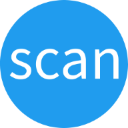
Drivers, Media Applications• Photos, Tools / Utilities• Utilities
scanservjs is a web UI frontend for your scanner. You can perform scans using your USB or network scanner through this web UI. The application allows you to share one or more scanners (using SANE) on a network without the need for drivers or complicated installation.

Cloud, Media Applications• Music, Photos, Video, Other, Media Servers• Music, Photos, Video, Other, Network Services• Web
Seafile is an open source enterprise file sync and share platform with high reliability and performance. Seafile provides similar feature set to Dropbox, Google Drive and Office 365, while it allows users to host the server on their own hardware. The core feature of Seafile is file sync and share. It provides client apps for most operating systems like Windows, Mac OS, Linux, iOS and Android. It also provides a user-friendly web interface for accessing files in a web browser.

Media Applications• Music, Photos, Video, Media Servers• Music, Photos, Video
Serviio media and DLNA server. Based on Alpine Linux Edge
Default tag is spaceinvaderone/shinobi_pro_unraid:latest but this can be changed to :nvidia To use your Nvidia GPU for encoding 1. Use the Nvidia Unraid build of Unraid 2. Set the repository tag to :nvidia ( spaceinvaderone/shinobi_pro_unraid:latest ) 3. Under Extra Parameters: add --runtime=nvidia 4. Set template field Nvidia build only -- Driver capabilities: to all 5. Set template field Nvidia build only -- GPU ID: to your GPU id from the nvida unraid plugin Shinobi is the Open Source CCTV Solution written in Node.JS. Designed with multiple account system, Streams by WebSocket, and Save to WebM. Shinobi can record IP Cameras and Local Cameras. Features Time-lapse Viewer (Watch a hours worth of footage in a few minutes) 2-Factor Authentication Defeats stream limit imposed by browsers With Base64 (Stream Type) and JPEG Mode (Option) Records IP Cameras and Local Cameras Streams by WebSocket, HLS (includes audio), and MJPEG Save to WebM and MP4 Can save Audio Push Events - When a video is finished it will appear in the dashboard without a refresh Region Motion Detection (Similar to ZoneMinder Zone Detection) Represented by a Motion Guage on each monitor "No Motion" Notifications 1 Process for Each Camera to do both, Recording and Streaming Timeline for viewing Motion Events and Videos Sub-Accounts with permissions Monitor Viewing Monitor Editing Video Deleting Separate API keys for sub account Cron Filters can be set based on master account Stream Analyzer built-in (FFprobe GUI) Monitor Groups Can snapshot images from stream directly Lower Bandwith Mode (JPEG Mode) Snapshot (cgi-bin) must be enabled in Monitor Settings Control Cameras from Interface API Get videos Get monitors Change monitor modes : Disabled, Watch, Record Embedding streams Dashboard Framework made with Google Material Design Lite, jQuery, and Bootstrap
Software-defined radio receiver application built on GNU Radio with a web-based UI and plugins. This docker includes additional plugins courtesy of the maintainer: * python-libhamlib2 -- Controlling external hardware radios * gr-air-modes -- ADS-B, aircraft transponders A config file -- config.py -- in the Config path host directory is necessary in order to run this container Create one using the instructions below or bring your own ;) Creating New Config File: 1. Switch to Advanced View in the template and add the following to Post Arguments --init start /config/myConfig 2. Make sure you have the Config path mapped in your template 3. Apply changes and start the container 4. Edit the container 4a. Remove the contents of Post Arguments 4b. Set Config mapping to the subfolder created in Step 1 5. Apply changes Note: You MUST remove the Post Arguments command on next start or the container will stop on error b/c it will not overwrite an existing config file. The URL for the container is suffixed with the value of root_cap from config.py EX http://yourIP:port/rootCapValue To access the container at the URL without the suffix set root_cap=None in config.py

Shoko started as a small AniDB Mylist program to a full blown client-server architecture Have a large Anime Library? File management is a tedious process, so why not let Shoko handle that? Within FIVE minutes, you’ll have Shoko up and running and populating your collection database with information about the various series and episodes in your collection. For those looking for more advanced options, we offer a wide range of utilities in Shoko Desktop to configure your collection workflow to your liking. Please note, Shoko does not provide any way to download files, stream files from streaming sites or access files that are not part of your perosnal collection.

Sickchill(https://github.com/SickChill/SickChill) is an Automatic Video Library Manager for TV Shows. It watches for new episodes of your favorite shows, and when they are posted it does its magic.

A modern client-server application for the Soulseek file-sharing network. It is accessible from a web browser and supports reverse proxies.

Snapcrescent - Self-hosted photo and video backup solution
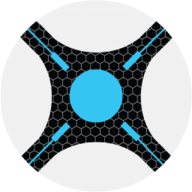
Sonarr(https://sonarr.tv/) (formerly NZBdrone) is a PVR for usenet and bittorrent users. It can monitor multiple RSS feeds for new episodes of your favorite shows and will grab, sort and rename them. It can also be configured to automatically upgrade the quality of files already downloaded when a better quality format becomes available.
WireGuard VPN, Privoxy and Unbound built-in! If you like TV Shows, but are on a tight budget. Look no further!

Sonarr To RSS is a Sonarr Webhook connection endpoint that streams events to RSS/Atom/JSON feeds and provides a paginated website to browse historical events.
Official SongKong Docker repository, Identify your songs and add metadata and artwork automatically
WireGuard VPN, Privoxy and Unbound built-in! The ultimate Go Porn organizer.
Stash is a Go app which organizes and serves your NSFW adult media content. data: where your media collection is config: where the config file and the stash database file will be stored metadata: the main metadata folder, used for import/export functions cache: a folder to use as cache generated: where the previews, screenshots, transcoded files, and sprites will be generated. This can grow very large if you have a large collection, you may want it on your array instead of your cache, this choice is up to you.
Media Applications• Books, Other, Productivity, Tools / Utilities• Utilities
Stirling PDF (S-PDF) SPDF is a locally hosted web application that allows you to perform various operations on PDF files, such as merging, splitting and converting PDFs and more advanced features like OCR and compression Additional unraid docker settings in advanced section if required The majority of variable settings override any settings in /configs/settings.yml You can edit setting there instead of using docker variables if you want (You would need to remove them from docker to avoid override)

StreamMaster is a versatile streaming application that allows users to import an unlimited number of M3U and EPG files for a wide range of streaming content. The platform offers robust analytics tools for tracking performance and gaining insights, as well as customizable logos for a unique user experience. It also features seamless integration with popular streaming platforms like Plex and Emby. Built on the latest React and C# core technologies, StreamMaster ensures fast and reliable streaming across various operating systems. Additional features like robust proxying and the ability to have multiple clients on a single backend stream make it a comprehensive solution for today's streaming needs.
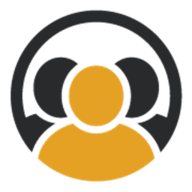
Synclounge(https://github.com/samcm/synclounge) is a third party tool that allows you to watch Plex in sync with your friends/family, wherever you are.

Frontend container for Szurubooru, an image board engine for small and medium communities